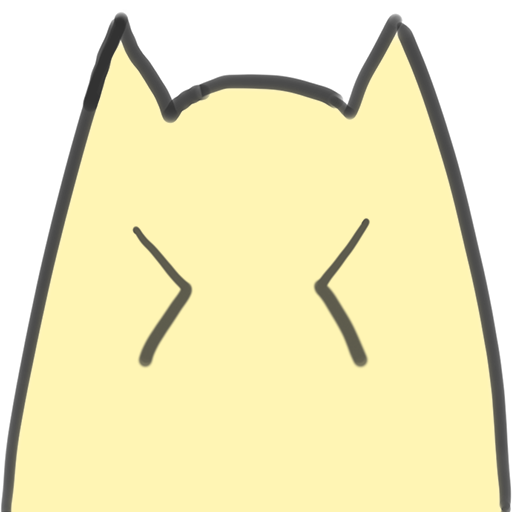AI-Powered Search
Use the Clip model to generate 768-dimensional vectors for each image as the basis for search. No need for manual annotation or classification, unlimited classification categories.
An online AI image search engine based on the Clip model and Qdrant vector database. Supports keyword search and similar image search.